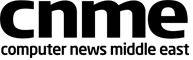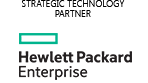Ashampoo Photo Converter acts as a tool to perform bulk operations on large soft viagra numbers of image files at once. The program accepts BMP, JPEG, PSD, and TIFF files as input, can cheap viagra or cialis manipulate the images in a number of ways, then export the finished images to any of eighteen file types.
Ashampoo Photo Converter acts as a tool to perform bulk operations on large soft viagra numbers of image files at once. The program accepts BMP, JPEG, PSD, and TIFF files as input, can cheap viagra or cialis manipulate the images in a number of ways, then export the finished images to any of eighteen file types.
While it is capable of accomplishing many of the common bulk actions you’d want to apply to an image archive, insufficient levels of control in some tools, a lack of a preview mode, and small quirky aspects of the user interface make using Photo Converter a buy levitra in dania less than satisfying experience.
Among the modifications Photo Converter is capable of making, you can add watermarks; apply brightness, contrast, and gamma correction; modify image colour depth; add visual effects like sharpening, best place cialis blur, drop shadows, or borders; resize, rotate, invert, flip, or mirror images. However, I found myself forced to make undesirable compromises at nearly every step.
Take the resize feature, for instance: It’s easy to resize an entire folder of images to, say, a standard print size like 4 inches by 6 inches, but because you cannot specify the bit depth of the output files, your original 300dpi images will end up as 96dpi, which is lower than suitable for nice quality prints and larger than necessary for the Web, where 72dpi rules the day. Would it be too much to ask for Ashampoo Photo Converter to specify what bit depth any converted files would use, or even maintain the same bit depth as in the originals?
The watermark feature got me excited, but only until I tried it out. In order to watermark your images, you need to create another image file–with some other image editing program that contains the watermark text. No, you cannot simply type in the watermark text. So, IDG generated a few test sample images of just a black background with white text, and saved them (in 24-bit color, just to be thorough) as BMP, PNG, and JPEG formats. Photo Converter simply barfed out a user-unfriendly error message that read “Only 32-bit RGBA image files can be used as watermark image.” Even my Nikon D80 generates JPEG images in 24-bit color depth, so I was perplexed as to why something as simplie as a watermark required a greater bit depth than the digital photo I was trying to apply it to.
Photo Converter seems to be the less capable relative of two of Ashampoo’s other products, Photo Optimizer and Photo Commander. But unlike either of these tools, Photo Converter lacks simple things like the ability to preview the result of your modifications before you commit to changes, and some of the more common, useful features like red-eye reduction.
We can’t understand why a bulk image converter doesn’t include the ability to rename the converted files, so they don’t get mixed up with the originals. And I just can’t get behind the program’s use of a semicolon (instead of a hyphen) where it indicates a range of numeric values you can input into a form field in the Configure Options window.
As with Photo Commander, Photo Converter also installs a potentially unwanted browser toolbar, which modifies the default search settings and changes your homepage in Internet Explorer, unless you deselect that option in the setup Wizard.
We can’t help but think that Ashampoo should fix the problems in Photo Optimizer, and euthanise Photo Converter. As a bulk processing tool, Ashampoo Photo Converter seems to be able do the jobs it was designed to do. The problem is that the jobs Photo Converter was designed to do don’t mesh very well with the kinds of tasks for which your typical shutterbug may want to use it